Here's How to Become a Texting Whiz
- Jeffrey Zalles

- Aug 27, 2024
- 2 min read
With a few simple steps, you can send a text in10 seconds flat.

iPhone
Step 1: Create text shortcuts.
Go to SETTINGS
Tap GENERAL
Tap KEYBOARD
Tap TEXT REPLACEMENT
Tap the + symbol in the upper right corner
In the PHRASE field, type the message you want to send. For example: Republicans will take away your freedom to choose if you let them. Don't let them. SUPPORT CANDIDATES WHO RESPECT YOUR RIGHTS. VOTE BLUE IN NOVEMBER.
In the SHORTCUT field, type xx.
Tap SAVE.
Repeat the steps above, only this time create a message to those who text you back and ask who you are. For example: Thanks for asking. I'm a retired parent who is concerned about my children's future.
SHORTCUT: qq
Step 2: Copy an image.
Download an image into your phone's PHOTOS app. If you're sending texts through the Alliance, one will be provided.
Go into PHOTOS and tap the image.
Tap the box with the up-arrow in the lower left corner of your screen.
Tap COPY PHOTO
Step 3: Start texting.
Open your MESSAGE app.
Tap to start a new message.
Enter the number you are texting to. If your keyboard has a number pad option, use it.
Tap and hold the message field and select PASTE.
Under the image, type your shortcut, in this case xx.
Send the message.
Repeat • Repeat • Repeat
Android
Step 1: Create text shortcuts.
Go to SETTINGS
Tap GENERAL MANAGEMENT
Tap KEYBOARD SETTINGS
Tap TEXT SHORTCUTS
Tap the + symbol in the upper right corner
In the ENTER SHORTCUT field, type xx.
In the ENTER TEXT field, type the message you want to send. For example: Republicans will take away your freedom to choose if you let them. Don't let them. SUPPORT CANDIDATES WHO RESPECT YOUR RIGHTS. VOTE BLUE IN NOVEMBER.
Tap ADD.
Repeat the steps above, only this time create a message to those who text you back and ask who you are. For example: Thanks for asking. I'm a retired parent who is concerned about my children's future.
SHORTCUT: qq
Step 2: Copy an image.
Download an image into your phone's PHOTOS app. If you're sending texts through the Alliance, one will be provided.
Go into PHOTOS and tap the image.
Tap the box with the up-arrow in the lower left corner of your screen.
Tap COPY PHOTO
Step 3: Start texting.
Open your MESSAGE app.
Tap to start a new message.
Enter the number you are texting to. If your keyboard has a number pad option, use it.
Tap and hold the message field and select PASTE.
Under the image, type your shortcut, in this case xx.
Send the message.
Repeat • Repeat • Repeat




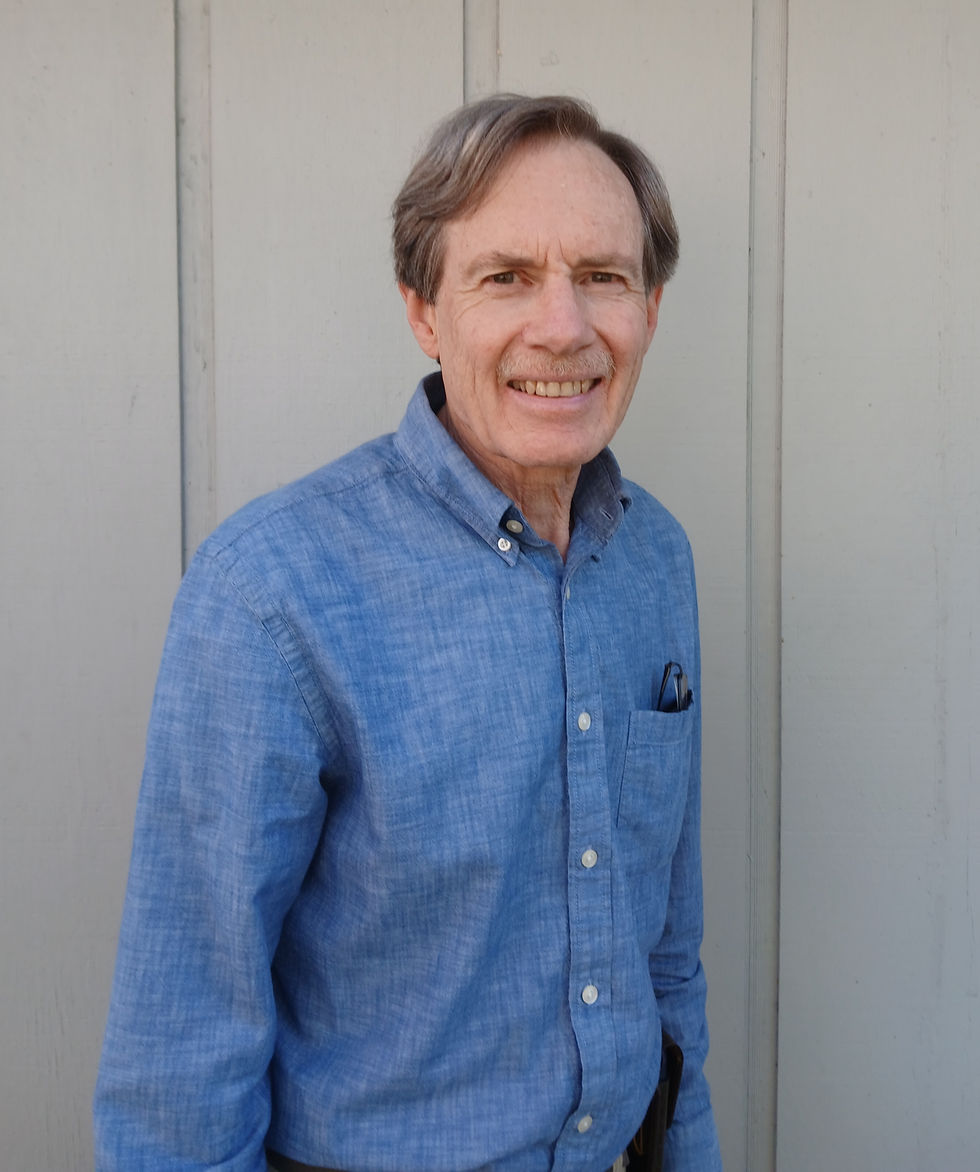

Comments